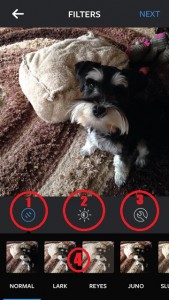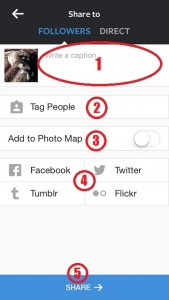You’ve joined Instagram, you’ve started following others and they’re following you back, but now its time to post photos to Instagram. Choosing the right angle or filter may seem intimidating, but it’s much easier once you understand how to use the features to the most. Here is a quick guide on what you need to know to create appealing photos!
Uploading an Image
The first step is to bring your image into Instagram. You can choose to take a photo, or upload one from your image library.
To do this:
- Open the Instagram app.
- Tap on the Camera tab.
- Take photo or select from your image gallery.
- Here is where you will crop your image if needed.
Modifying your Image
Once you have uploaded your image, select Next (top right of the screen). You are now ready to modify your photo
Modify Screen
1. Filters – There are numerous filters for a user to choose from to achieve various results. Filters can improve an image, but they can also detract from the image subject. They can help to correct errors in many areas, such as: lighting, white balance, etc. Become familiar with each filter and what it brings or takes away from your photo. You do not have to use a filter if you feel your image is great without it.
2. Lux – The Lux effect allows a used to achieve a high-dynamic-range (HDR) image. These images are becoming very popular. Playing around with the Lux feature can make your images appear more vibrant.
3. Tools – Tools are where you can modify the appearance of your original image before adding filters. There are many options to choose from, including: brightness, contrast, saturation, highlights, shadows, and more.
4. Option Menu – This menu will change depending on which feature you are in (Filters, Lux, or Tools). You can see what options you have and try them out on your image.
Once you have finished modifying your image, you are ready to post it for the Instagram community to see. Click on the Next button to get to the “Share to” screen.
Sharing a Photo
1. Write a Caption – Now is your chance to tell people what you are sharing with them. Write a short description of
your image (or any other information you may want to share). Make sure to include hashtags to increase your chances of your photo being seen.
2. Tag People – Using this feature allows you to tag other Instagram users in your photo.
3. Add to Photo Map – By having your Photo Map enabled, you can allow your followers to see where your pictures were taken. You can even add the name and more details!
4. Social Media Networks – This area of the Share to screen allows you to choose which linked social media site you wish to share your image to. (You can link accounts in your account settings.)
5. Share – By tapping this button, you are sharing your photo with your followers (and the world)! Make sure it looks exactly how you want and that you have no spelling errors in your caption, then Share away!
Using Hashtags
You’ve probably seen them on Instagram, Facebook, and Twitter. Chances are if you have one of the other two networks, you have probably used them once or twice. But what are hashtags and where did the come from?
Hashtags provide a way for us to organize and sort information inside a social media website. The idea originated through Twitter, but many networks have grown to use hashtags.
When you share a picture on Instagram and include a hashtag, anyone who searches or stumbles upon that hashtag will see any image associated with it, including your image.
“Do I need to use hashtags?”
No, you do not have to use hashtags, but we suggest using at least one (up to a maximum of three) to increase the chances of your photo being seen, which also helps you build a larger consumer base.
“Can I make up my own hashtag?”
Yes! Create hashtags that directly reflect your business. Some examples would be your business name, tagline, etc. Get creative!
Recent Posts
Navigating the Digital Buying Cycle: Strategies for Modern Consumers
In today’s fast-paced world, where information is just a tap away, the buying cycle has transformed dramatically. Gone are the days when consumers...
Digital Marketing Strategies in the Off-Season
Ah, the off-season. For some businesses, it’s a time to kick back, relax, and sip on a well-deserved latte. For others, it’s a...
How ChatGPT is Transforming Online Search Behaviour
In the ever-evolving landscape of digital information, the way we search for answers is undergoing a seismic shift. We got used to searching...